ok gan download dulu bahan bahan nya gan...
kalau agan dah puny malah lebih enak
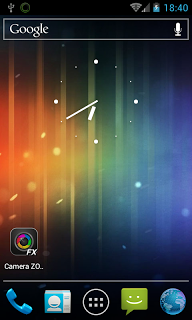
untuk update ini,hp anda harus udah di root dlu ya gan,di root dengan file update.zip
1.siapkan file ics nya gan cm9-2013-0218-experemental-ancora
2.siapkan juga, cwm5,dan,gapps-ics-20120429
3.ingat hp anda harus udah di root ya.root dulu dengan update.zip nya
4.masukan smua file tdi ke kartu memory hp anda tp taruh di luar,jgn di dalam folder ya. file nya cm9,cwm5,gapps
5.masuk ke mode recovery dgn menekan tombol power+home+volume up scra bersama sama sampai muncul boneka android nya di samsung anda
6.untuk mengerak kan naik turun nya gunakan tombol volume nya gan
7.pilih wipe/chace nya di hapus dlu gan
8.lalu.pilih update from sdcard ya gan lalu update file samsung cm9 nya
9.biarkan dlu gan nyampai selesai prosesnya,,setelah selesai pilih rebooting gan lalu tungguuu sampai selesai
10.selamat mencoba semogga sukses
kalau pingin lihat video tutorialnya silah kan ke link video tutorial galaxy w ke ics
DAN INI JG link VIDEO TUTORIAL NYA DI SINI
video tutorial cara root samsung galaxy
kalau mau download file samsung nya klik aja di sini
baca juga tutorial update android
Samsung Galaxy Nexus GT-I9250T (Android 4.1.0)
Samsung Galaxy Note SGH-I717 (Android 4.0.4)
Samsung Galaxy S II GT-I9100M (Android 4.0.3)
Samsung Galaxy S II HD LTE SGH-I757 (Android 4.0.3)
Samsung Galaxy S II LTE SGH-I727R (Android 4.0.3)
Samsung Galaxy S II X SGH-T989D (Android 4.0.3)
Samsung Galaxy Tab 8.9 SGH-I957 (Android 4.0.3)
Samsung Galaxy Tab 10.1 GT-P7500 (Android 4.0.3)
Samsung Galaxy S Vibrant GT-I9000 (Android 2.3.3)
download file samsung galaxy young
download file samsung galaxy ace
download file samsung galaxy gio
download file samsung galaxy mini
bagi anda yang ingin cara lain ini saya sediakan gan
Instruction:
Before you install CM9:
(First three are optional. If you want to start fresh, these can be skipped)
- Install AppBak from Market, run it and save a list of all your apps.
- Install SMS Backup and Restore from Market, run it and backup your SMS history.
- Install Call Logs Backup and Restore from Market, run it and backup your call log history.
- Boot into CWM5/CWM6 recovery. Make a full backup. You will need this backup later if you decide to go back to your previous ROM and data.
- WARNING: Many apps will Force Close crash if you restore data from a previous ROM.
Install
- Use CWM5 or CWM6.
Warning: Only use this recovery to flash CM9. Otherwise, you risk bricking your phone!
- Turn Off the phone and go to recovery mode by pressing power + home + volume up
- Wipe data and cache.
- Flash CM9....zip.
- Flash gapps version 20120429.zip. You must flash gapps after every upgrade to CM9 since /system is formatted, wiping your previous add-ons.
- Reboot phone.
- After you setup your Google account, reinstall the three apps from Market in order to restore most of your apps, call log and SMS history.
Warning: Do not restore backup data of system apps!
If you restore a bad backup with cached settings in telephony.db in data/data/com.*.*.telephony it can break MMS.
It seems that restoring backups can also break Calendar sync.
- Install Spirit FM (Optional)
1)Install the SpiritFM app
2)goto Settings->Regional Band->Your country's band
3)goto Settings->Audio->Method->"qdsp5v2 Altern". Custom ROMs use Audio->Method = "qdsp5v2 Altern".
4)Enter your Station number and enjoy the music.
Upgrades
Upgrades from previous versions of CM9 are the same process as install, except you do not need to wipe anything. Contrary to popular belief, you do not need to even wipe cache and dalvik-cache when upgrading between CM9 versions. You only need to wipe if you are doing a major upgrade, switching to a different ROM entirely, or attempting to fix bugs caused by bad backups or corrupt app data.
2013-05-11: CM9 rc9
2013-04-15: CM9 rc8
Before you install CM9:
(First three are optional. If you want to start fresh, these can be skipped)
- Install AppBak from Market, run it and save a list of all your apps.
- Install SMS Backup and Restore from Market, run it and backup your SMS history.
- Install Call Logs Backup and Restore from Market, run it and backup your call log history.
- Boot into CWM5/CWM6 recovery. Make a full backup. You will need this backup later if you decide to go back to your previous ROM and data.
- WARNING: Many apps will Force Close crash if you restore data from a previous ROM.
Install
- Use CWM5 or CWM6.
Warning: Only use this recovery to flash CM9. Otherwise, you risk bricking your phone!
- Turn Off the phone and go to recovery mode by pressing power + home + volume up
- Wipe data and cache.
- Flash CM9....zip.
- Flash gapps version 20120429.zip. You must flash gapps after every upgrade to CM9 since /system is formatted, wiping your previous add-ons.
- Reboot phone.
- After you setup your Google account, reinstall the three apps from Market in order to restore most of your apps, call log and SMS history.
Warning: Do not restore backup data of system apps!
If you restore a bad backup with cached settings in telephony.db in data/data/com.*.*.telephony it can break MMS.
It seems that restoring backups can also break Calendar sync.
- Install Spirit FM (Optional)
1)Install the SpiritFM app
2)goto Settings->Regional Band->Your country's band
3)goto Settings->Audio->Method->"qdsp5v2 Altern". Custom ROMs use Audio->Method = "qdsp5v2 Altern".
4)Enter your Station number and enjoy the music.
Upgrades
Upgrades from previous versions of CM9 are the same process as install, except you do not need to wipe anything. Contrary to popular belief, you do not need to even wipe cache and dalvik-cache when upgrading between CM9 versions. You only need to wipe if you are doing a major upgrade, switching to a different ROM entirely, or attempting to fix bugs caused by bad backups or corrupt app data.
2013-05-11: CM9 rc9
- Fixed "pop" sound on shutdown and entering PIN (credits CastagnaIT)
- Kernel 3.0.77
2013-04-15: CM9 rc8
- Updated CM logo in boot splash
- Fixed lockscreen weather due to API changes from Yahoo
- Enabled NTFS read support in kernel
- Support for OTG webcam
- Kernel 3.0.73
- New wifi driver
- Support for PPPoE in kernel
- Support for USB fast charging (needs 3rd party app to enable) (credits ivendor)
- Support for OTG (needs external powered hub) (credits ivendor)
- MMS auto-retrieval
- Fixed non-working options for purging of asset bitmaps and dithering method
- Fixed issues with OpenVPN and TUN
- Thumbnail generation now uses HW (faster)
- Fixed issue with no pin unlock screen after reboot
- Updated BFQ scheduler
- Backported I/O scheduler settings from jelly bean
- Camera now uses system heap memory = a bit more free memory for kernel
- Various other small rom and kernel fixes
- Fixed snapshot issue with front camera
- Fixed no sound in VoIP issue
- Added and enabled ROW I/O scheduler
- Switched to 3.0 kernel (Yes camera works, front and back!)
- Added Sound Recorder
- Fix preview frame rate for front camera
- Some RIL fixes
- Updated file manager
- Updated terminal emulator
- Fix camera preview frame rate
- Some other small changes (device permissions, liblights debugging, init script)
- Fixed loosing wifi connection during sleep
- Build against optimized libv8
- Enable tile rendering
- Update media_profiles
- Update kernel
baca juga
video penangkaran buaya besar
cara membuat aplikasi android
If you're a new Android developer, we recommend you download the ADT Bundle to quickly start developing apps. It includes the essential Android SDK components and a version of the Eclipse IDE with built-in ADT (Android Developer Tools) to streamline your Android app development.The Android SDK provides you the API libraries anddeveloper tools necessary to build, test, and debug apps for Android.
With a single download, the ADT Bundle includes everything you need to begin developing ap











17 comments:
Mohon riview-nya untuk yang sudah nyobain.....
gan, klo bsa sekalian video tutor-nya donk...supaya bagi para nubi sperti saya bisa lbh paham...
thank's
klau lupa nge wipe nya gimana gan...?
ini aja gan rumus nya
Cara Masuk Recovery Mode Handphone Android Samsung :
>Cara Masuk Recovery Mode Samsung Galaxy Y (Young) GSM :
Tekan tombol Volume Up + tombol HOME + tombol Power secara bersamaan selama beberapa detik.
>Cara Masuk Recovery Mode Samsung Galaxy Y (Young) CDMA :
Matikan hp dan nyalakan lagi dengan Menekan tombol Power, saat muncul logo Samsung kemudian tekan tombol VOL UP sampai masuk ke recovery Mode. Kalau handphone menyala normal masuk ke menu seperti biasa, matikan handphone lagi dan ulangi proses dari awal.
>Cara Masuk Recovery Mode Samsung Galaxy Gio :
Tekan tombol HOME + tombol Power Secara bersamaan.
>Cara masuk Recovery mode Samsung Galaxy Pro :
Tekan tombol T + tombol Power Secara bersamaan.
>Cara masuk recovery mode Samsung Galaxy 551 :
Tekan tombol huruf T + tombol Power. Untuk navigasi atas bawah dapat menggunakan tombol panah, sedangkan untuk melakukan pilihan menggunakan tombol Shift.
>Cara Masuk Recovery Mode Samsung Galaxy W (Wonder) :
- Matikan handphone
- Tekan tombol Volume Up + Tombol HOME + Tombol Power secara bersamaan dan tunggu sampai keluar logo “Samsung”, setelah itu segera lepas ketiga tombol tersebut, dimulai dari tombol Power terlebih dahulu.
- Bila muncul logo Android atau gambar kotak dan anak panah lanjutkan dengan menekan tombol MENU (tombol sebelah kiri dari tombol HOME). Bila tidak berhasil masuk ke recovery mode, ulangi lagi tahap pertama.
Preview Samsung Galaxy W I8150 using firmware 4.0 ICS or CyanogenMod 9 (CM9)
ini video tutornya
http://valensaanisa.blogspot.com/2013/06/video-tutorial-preview-samsung-galaxy-w.html
silahkan di buka link nya
cara wipe
Tombol yang digunakan,
Volume Down = untuk menggerakkan ke bawah.
Volume Up = untuk menggerakkan ke atas.
Home Button = untuk memilih menu (OK).
Back Key = untuk kembali.
Pilih menu wipe data/factory reset, dengan cara menekan tombol Volume Down, kemudian tekan Home Button. Kemudian pilih Yes — delete all …
gk perlu pakai koneksi internet kan gan?
kalau sudah punya file file nya ga perlu gan,anda cuma butuh file2 itu dan di simpan di kartu memory.nyimpan nya jngan dalam folder, karna biar cepat kita nanti nyari nya pas masuk mode ricovery,karna kalau pakai koneksi internet anda update nya pake samsung kies.
Udah ane ikutin sesuai panduan, udah ada cyanogenmod tapi gan biasanya rebootnya berapa lama? Kok ini yg ane lama bgt ya udah sejam lebih. Di ulang juga sama aja, apa yg salah kira2?
coba sebelum update diperhatikan dlu fungsi2nya
1. Reboot system now = Untuk reboot Android
2. Apply update from sdcard = untuk memilih zip dalam SD Card
3. Wipe data/factory reset = untuk reset data data Android
4. Wipe cache partition = untuk menghapus cache
Itulah tampilan menu dalam recovery default, tidak seperti recovery default pada recover via CWM terdapat 8 menu pilihan yang sangat membantu sobat dalam berbagai hal, 4 dari 8 pilihan tersebut adalah tambahannya:
5. Apply Update.zip = sobat bisa root HH sobat dari sini
6. back-up and restore = disinilah sobat memback-up, segala data-datanya termasuk ROM default akan tersimpan dan utuh layaknya sebelum melakukan instalasi ROM ketika direstore.
7. Mount and storage
8. Advanced = dipilihan ini terdapat banyak lagi pilihan yang tersedia, salah satunya partisi SDCard.
kemungkinan wipe cache anda belum di delete ya gan,
pengalaman pas pertama x saya update galaxy w saya jg kaya gtu,tapi setelah wipe cache ane delete habis itu lancar gan....
mungkin temen lain ada yg nangapin..
Oh berarti no.7 yg pake b.ind itu wipe data sama cache ya, soalnya ane kira cache doang pantesan gabisa. Kemarin ane udh coba2 lg dan berhasil gan. Gampang bgt ternyata. Makasih banyak ya gan! Tp music playernya ane bingung, gaada ya? Jadi app yg namanya apollo? Trs kok yg ane gaada face unlocknya;_; padahal waktu msh gb ada. Tapi overall mantep bgt hh ane pas jd ics
sukses dah,,cari d google play banyak ko gan,iya,,kalau yg ics ini ada nya pakai appolo gan,tapi di isi pakai punya sony bsa jg ko playernya
iyya nih gan,,gw jg gitu kasusnya,,cyanogenmod lama bangt ga brhasil,pdahal cachenya jg complete kok.. gw pake galaxy w gan.. mhon ptunjuk yaaa..trutama jg sama dian kh,krn udah ngalamin jg..thanks
udah anda delete all blum wipe n cache nya..anda masuk mode ricovery/mode downloading,truz cari wipe ama cache truz delete all
update s4 anda kunjungi http://updateandroidku.blogspot.com/2013/07/firmware-for-galaxy-s-iii-android-versi.html
knapa aplikasi saya banyak yg hilang y ??
gan knpa aplikasi bawaan dari wonder saya bisa hilang,,setelah di rubah jadi ICS ??
contoh penting yg hilang itu : play store
mohon bantuan ny gan !!
manteb gan postingan untuk update smartphone samsung ini...
blower infrared
Post a Comment